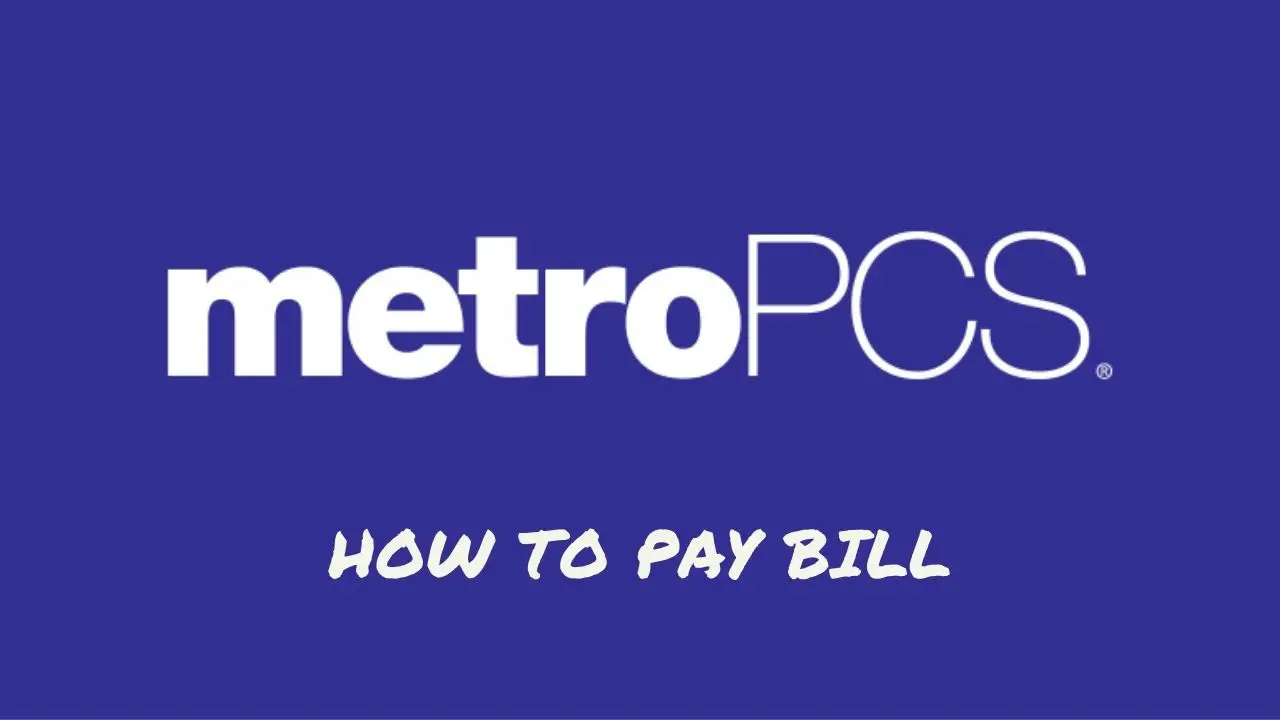If you’re a Metropcs user, you know how important it is to keep your bill paid and up to date. But sometimes, it can be hard to know all the different options available for paying your Metropcs bill.
That’s where we come in!
In this blog, we’ll be sharing 8 different methods for Metropcs bill pay, 6 of which are completely free of charge. So whether you’re looking for an easy, hassle-free way to pay your bill or you’re just trying to save some money, we’ve got you covered. Keep reading to learn more!
1. Login To Pay – Free
https://www.metrobyt-mobile.com/payment/sign-in
To log in, simply use your 8-digit Account PIN or answer your security question, both of which are also used when calling Customer Service or making changes in store.
Once you’re logged in, you’ll have access to new at-a-glance views of data usage, hotspot usage, and more. Plus, you can use the new mobile version of My Account on the go.
For security purposes, you’ll be sent a six-digit temporary code to enter the first time you log in and periodically thereafter. With these enhanced features and security measures, paying your Metropcs bill has never been easier.
2. Guest Pay – Free
You can still make one-time payments using our guest pay feature. Simply visit https://www.metrobyt-mobile.com/guestpay/landing and enter your phone number. From there, you can make a payment using a debit or credit card without any extra fees.
The guest pay process is quick, easy, and costs nothing. Plus, the payment is processed immediately, so you don’t have to worry about any delays.
3. By Using MyMetro App – Free
With the My Metro app, it’s easy to make Metropcs bill payments from anywhere. Simply download and sign in to the app, and you’ll always be ready to pay with just a few taps.
To make a payment, open the app and tap “Pay Now.” It’s quick, easy, and costs nothing to use. Plus, your payment will be processed within just two hours.
4. Auto Pay – Free
If you’re looking for a worry-free way to make your Metropcs payments, consider signing up for AutoPay. With this feature, Metro by T-Mobile will automatically withdraw funds from your chosen payment method three days prior to your payment cycle date. No more missed payments or late fees!
There are 4 easy ways to set up AutoPay:
- Within the MyMetro App on your Metro phone, click on Payments, enter your payment method, click on the payment card, and turn on AutoPay.
- On My Account Page, select Pay Now, enter your payment method, and turn on AutoPay.
- Call Customer Care at 888-8metro8 or *611 from your Metro Phone
- Visit stores using https://www.metrobyt-mobile.com/storelocator to enroll Auto Pay
5. By Mail – Free
If you prefer to make your Metropcs payments through the mail, you can do so at no charge. Simply send a check or money order to the following address:
MetroPCS Wireless, Inc. PO Box 5119 Carol Stream, IL 60197-5119
It’s free to pay through the mail, and it’s a convenient option if you prefer not to use one of the other payment methods
6. Pay In Person – Almost Free
If you prefer to make your Metropcs payments in person, you can do so at an authorized drop box station. Simply bring a check or money order to the drop box, and your payment will be processed at no charge.
Please note that not all Metro PCS store locations offer drop box stations, so be sure to check for availability before making your payment.
7. Pay By Phone – 5$ Fee
If you prefer to pay your Metropcs bill by phone, you can do so by calling Customer Care at 888-8metro8 or *611 from your Metro phone with the exception of a $5 fee for payments made through an automated system.
To make a payment by phone, simply follow the prompts provided by the automated system or speak with a representative to provide your payment information.
8. Pay In Store – 5$ Fee
If you’d like to pay your Metropcs bill in person but your nearest Metro store is currently closed due to the current situation, you can still make a payment using cash. To do so, you’ll need to purchase a prepaid Visa, MasterCard, or AMEX gift card at your nearest grocery store. Then, you can go online to make your payment using the prepaid card.
Please note that there is a $5 processing fee for this payment method. The payment will be posted within two hours of submission.
9. Doxo & Other 3rd party Payment Website
If you’re considering using doxo or other 3rd party to pay your Metropcs bill, it’s important to note that doxo is not affiliated with or contracted with Metropcs. As a result, you may be subject to additional charges for using this service.
MetroPCS Customer Service
https://www.metrobyt-mobile.com/contact-us
There are several ways to contact Metro by T-Mobile customer service:
- Call: 888-8-METRO-8
- Call: *611 from your Metro by T-Mobile phone
- Get premium handset protection: Call 1-800-316-2075 or visit https://fastclaim.com/metro/
Frequently Asked Question
How do I add or change my AutoPay credit card information?
To add or change your AutoPay credit card information, you can either open the MyMetro app on your phone or log on to MyAccount and update your credit card information within the payment wallet.
Can I pay my Metro PCS bill with a credit card?
Yes, you can pay your Metro PCS bill with a credit card on the company’s website. Simply visit the website and select the option to make a one-time payment.
You will need to provide your credit card information and follow the prompts to complete the payment process. There are no extra fees for using a credit card to pay your bill online.
Can I pay metropcs bill at T-mobile Store?
No, sadly, their systems are not interconnected. To pay a Metro bill, you must visit a Metro store (or do it online or via the app). In the opposite situation, you cannot pay a T-Mobile bill at a Metro location.
Is it safe to pay Metro by T-Mobile bills online?
Yes, it is generally safe to pay Metro by T-Mobile bills online as long as you are accessing the official website and your device is secure. It is important to make sure your device has not been compromised before accessing the website to ensure the security of your transaction. Please note that Metro by T-Mobile is the current name of the company, which was previously known as MetroPCS.